I made a Magic The Gathering website.
It manages your Magic The Gathering card collection.
It’s here -> www.planeswalking.com.
I haven’t blogged in almost two years. I have an almost-two-year-old. These facts are related, and I have been quite busy. And you might not have guessed that when I finally got back to writing on my blog, that I would announce a Magic The Gathering website that I coded myself. But these are strange times, aren’t they?
It’s not super pretty. And it’s not very flashy. But it’s built to manage thousands of cards at a time. I’ve got a few bugs that I need to work out and a lot of features that I’d like to put in, but it’s operational and I think it’s pretty sweet.
And since we’re all stuck at home getting to know our family very very very well with the global pandemic and such, I thought now would be a perfect time to tell y’all about it.
It’s not a blog. It’s not necessarily a fan site. It’s a Magic card collection management system. And now I’m sitting in my house with my Magic cards, enjoying my quarantine, and figured y’all might be sitting in your house with your Magic cards as well.
Planeswalking.com was born many years ago when I was studying Information Systems for my Master’s Degree. My instructor told us that we were going to develop a dating site. I asked him if I could do literally anything else. So I set out to manage my Magic The Gathering card collection.
If you know anything about Magic, a big part of the game is giving Wizards of the Coast a lot of money, and they give you a lot of cards that look cool. I have thousands of Magic cards, which means I had no way to know what I own. I built a website that allows for very fast entries of cards so that I could quickly populate my collection into digital information that I could then use to help me build more decks and remind me about cool cards that I forgot about many years ago.
It works this way: When you create your account, there are three main views for the cards. Decks shows you your Decks. My Collection shows you cards that you have already entered. Library gives you access to any card in the game, so you start there. You select your filters, which are (currently) Expansion, Type, Subtype, Rarity, and Color, hit the “Filter” button, and you get every card that matches your filter selection.
Once the field is set, you simply click up to add to your collection. That’s it. Now you’ve added a card to your collection. Click on the “My Collection” tab to get access to all the cards that you’ve already entered. The filters are still active, so now you can filter on all your Green Creatures. Or maybe you want to find all the Zombies you own. Or maybe your Blue Instants. Or maybe every card you own from Ice Age. That’s the whole point of my site.
Another feature I built into the site is to quickly find cards to enter. For my cards that are boxed and put away, I’ve sorted them alphabetically. It’s easy to find cards that way, but you don’t store your decks alphabetically for obvious reasons. So on my site, you just simply start typing the name of the card you want and it will scroll right to it.
It works like this: Imagine you’ve got every Blue Creature in the game since Ice Age. That’s going to be a long list. You can scroll the entire list with your mouse or trackpad, but a much quicker way to find a card is to simply start typing the name of the card in front of you. Staring at Benthicore, but want to quickly scroll to Hapless Researcher? h-a-p… there it is.
And then you build decks. That functionality is pretty cool too. You can create, rename, or delete decks. You can add cards directly into a deck and your collection at the same time by holding down the SHIFT key as you click. So when you are sitting in front of the site and you’re ready to enter in a deck you’ve already built, just create the deck first, hold down SHIFT as you select the cards from the Library, then they get added to the Collection and your new Deck at the same time. Neat huh?
You can also click and drag cards into a deck and drag cards out of a deck. You can also drag cards around to “link” them in combos.
So head on over to Planeswalking.com and let me know what you think! Start with the Quick Start link. I’ve made some gifs explaining how the site works, and you know how the internet loves gifs.
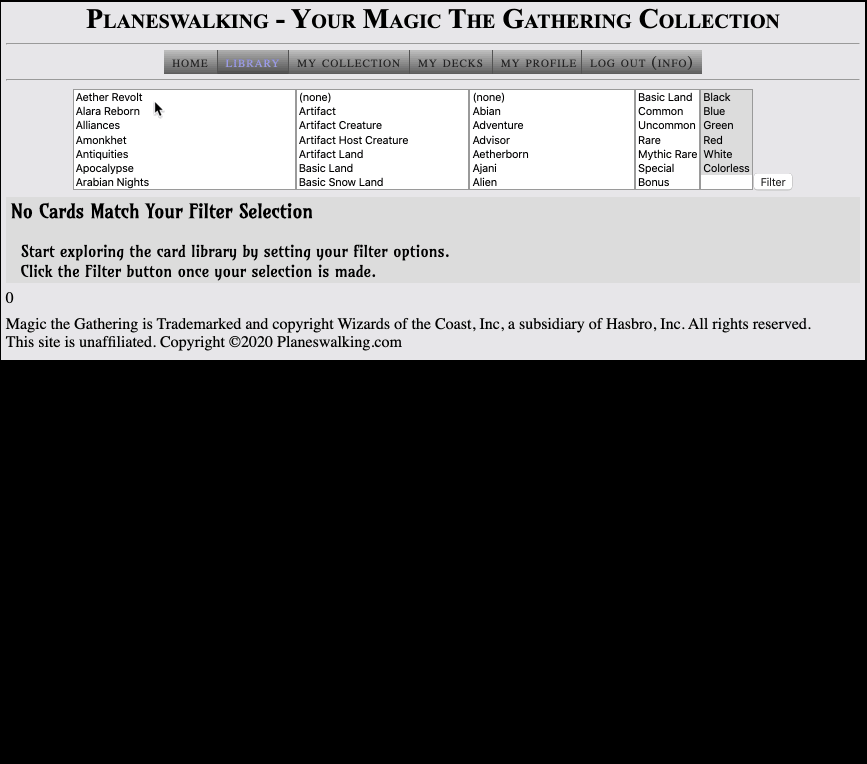
Cheers!
Josh
